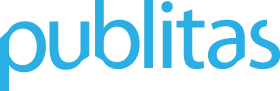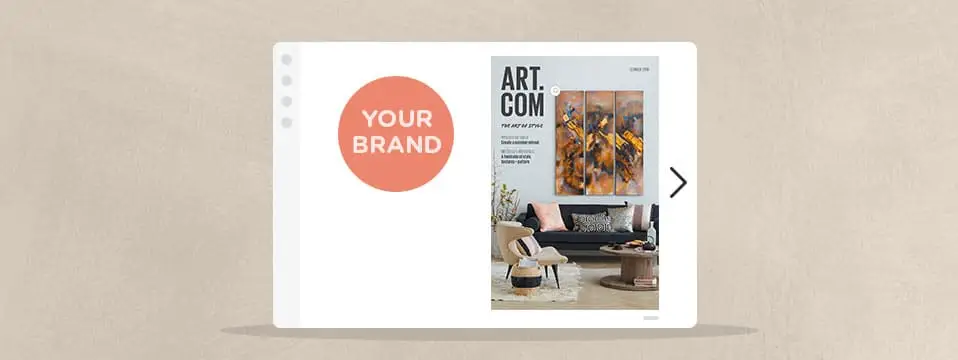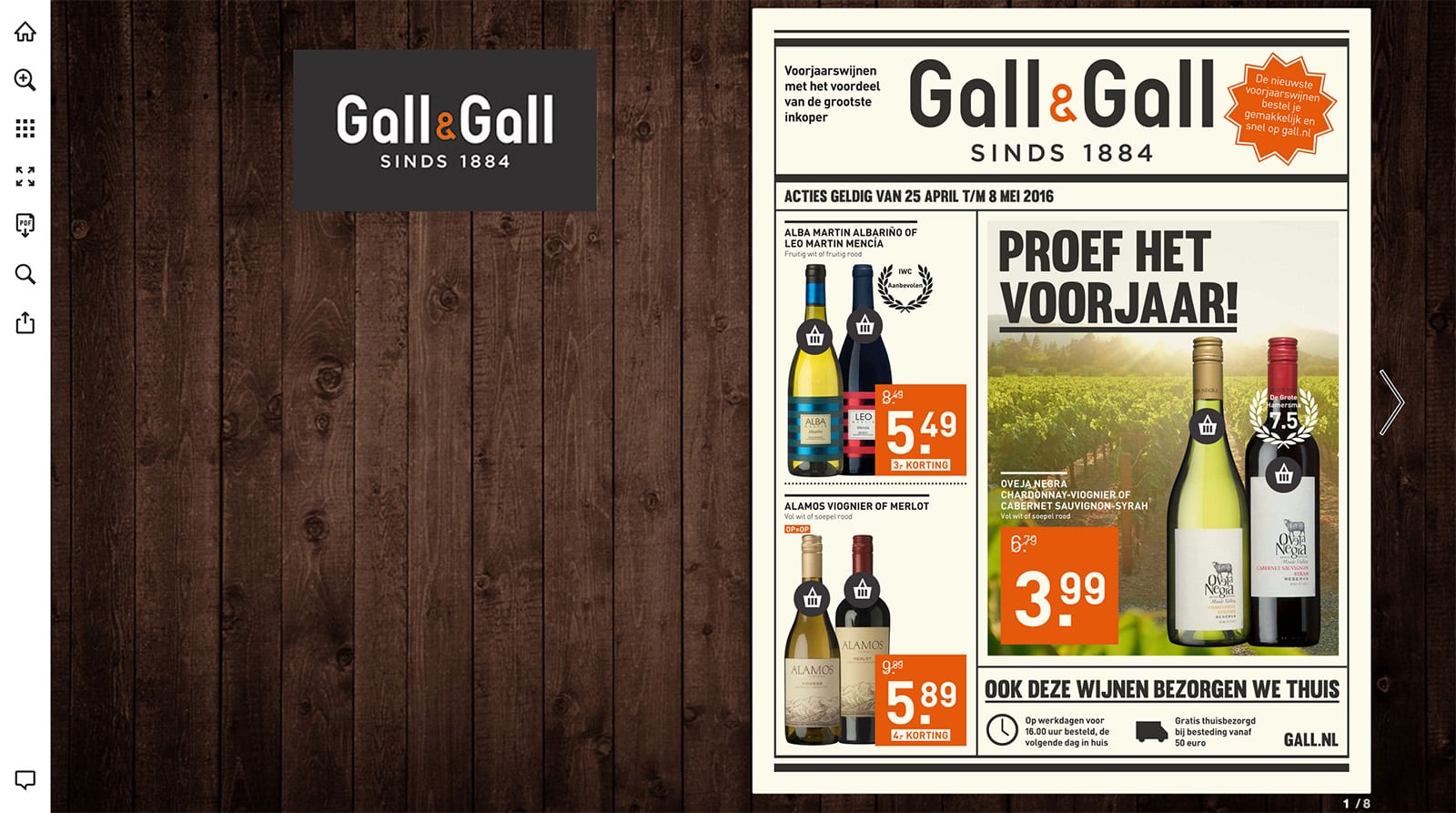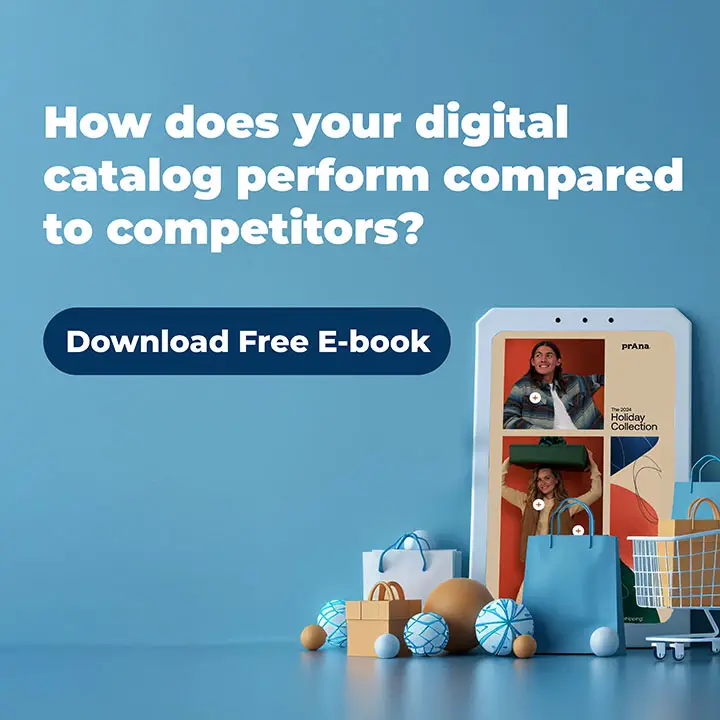We want to ensure your readers are engaged with your publication instead of its surroundings. That’s why we aim to have a clean and beautifully designed viewer right out of the box. However, custom branding pushes the envelope; we believe your publications look best when our viewer truly expresses your brand. Make sure to read on as we share some inspiring examples of how people are using our custom branding features to improve the look of their publications.
Here is a beautiful example from Gall & Gall, a Dutch liquor store.
By combining the modern design style of their logo with a warm, wooden background, they immediately express their unique brand. Another thing they’ve done to highlight their brand in the publications is using custom branding for product hotspot icons.
![]()
Stio, an outdoor apparel company, offers another great example:
The charcoal grey background helps their publication stand out and they’ve cleverly used custom branding for hotspot icons so that these match their brand. For example, take a look at the detail in the icon for video hotspots that have an outdoor and rugged feel, or their link icon that uses their branding color:
![]()
![]()
Here’s an example from Pottery Barn, a home decor brand:

Their dark wooden background creates a sense of luxury, while also making sure their publication stands out due to the added contrast. They’ve also added their favicon and logo to make sure that the Pottery Barn brand is immediately recognized.
Last but certainly not least, here’s an example from Z Gallerie, a fashion-forward lifestyle brand focused on the home:

The unique Z Gallerie logo is immediately visible and they’ve added custom hotspot icons using their main brand color. Another important feature they’re using is custom branding for their domain. Instead of using view.publitas.com in the URL of their publication, they’ve changed that to catalog.zgallerie.com. This not only aligns better with their branding but also improves the rankings of their online catalogs in search engine result pages.
![]()

Where can I find these custom branding options?
Our branding options and the custom domain feature are available starting from the Silver plan.
Adding a background image, favicon or logo
You can go to Viewer Customization -> Branding to easily add a background image, favicon or logo to your publications. Any changes you make here will be applied to all the publications in your group.

Using custom hotspot icons
By clicking on Viewer Customization -> Hotspots you can upload custom hotspot icons. Again, any changes you make here will be applied to all the publications in your group. You can read more about this feature here.

Setting up a custom domain for publications
You’ll find the instructions for setting up a custom domain by clicking on Custom Domain in your Publitas account.