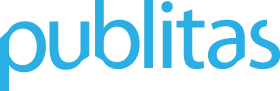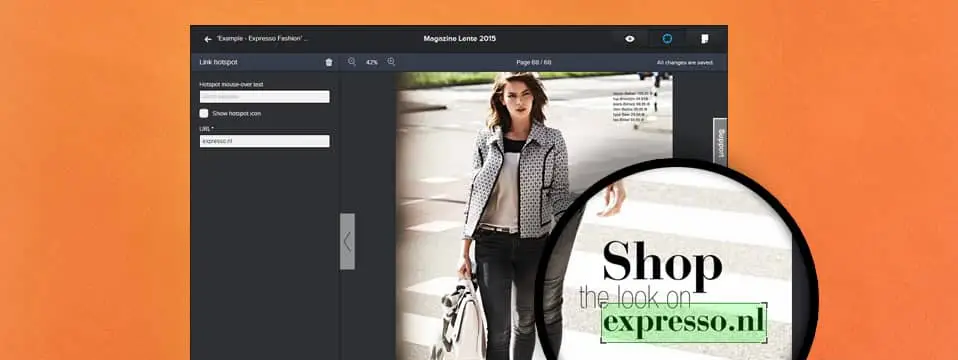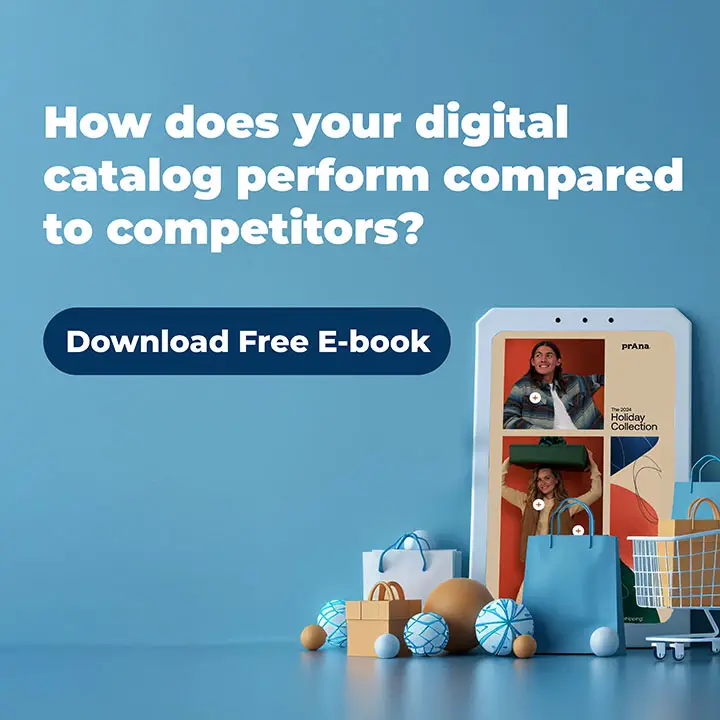Creating hotspots for your publication can be quite time-consuming. This is why we’re introducing automatic link detection. With this feature, any URLs, email addresses, or existing web and document links in your PDF are automatically detected and tagged with either a Link or a Page Link hotspot.
When uploading a new PDF to create an online publication, we now enable “Create hotspots for URLs, document links, and email addresses” by default.
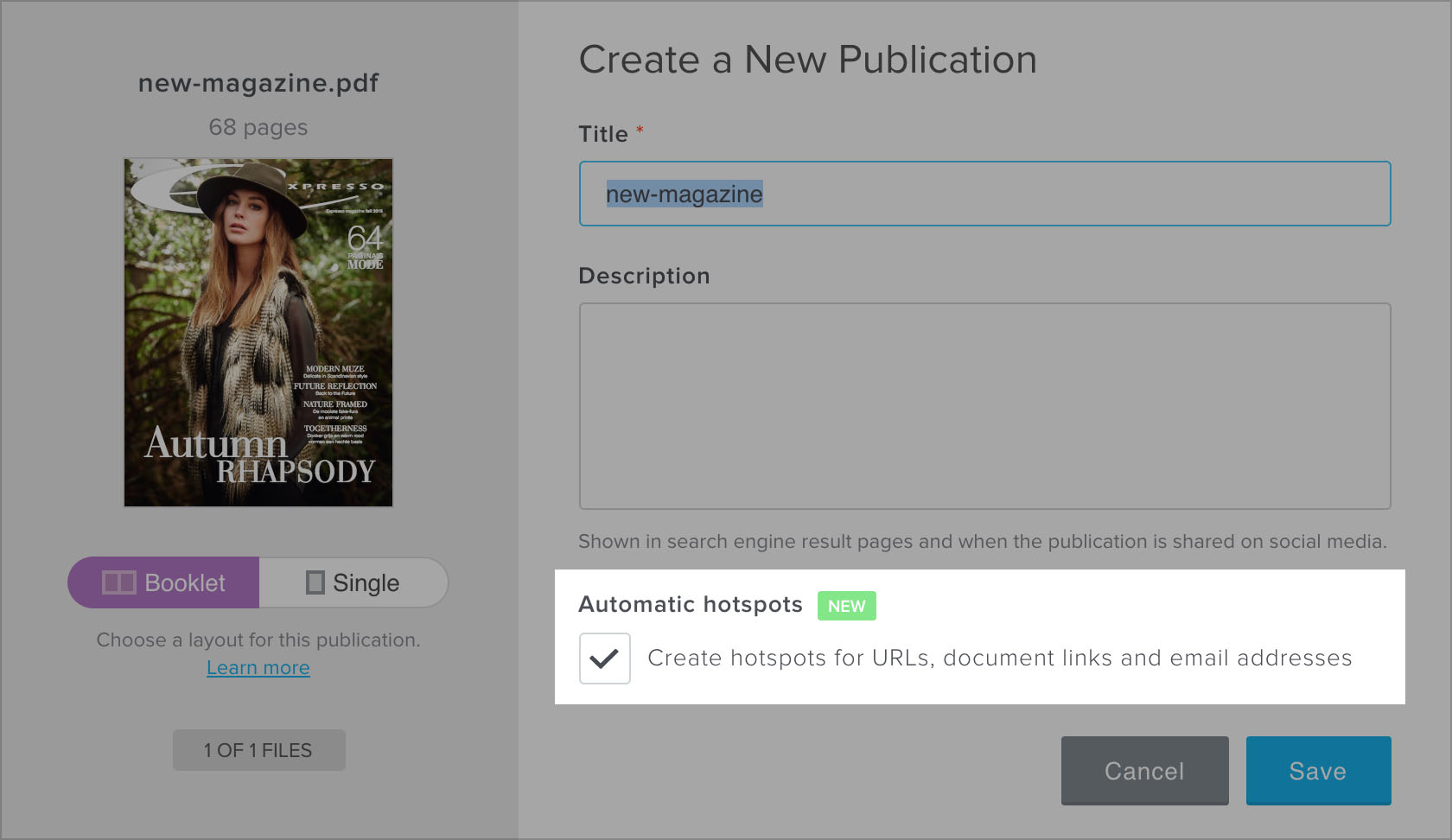
During the conversion of this PDF, we then use two methods to automatically create hotspots:
- URLs and email addresses are detected and automatically tagged with a Link hotspot.
- Any web or document links that you’ve already created within the PDF itself are converted to either a Link or Page Link hotspot.
URL and email address detection
URLs and email addresses are detected by scanning the text of the PDF. When a URL or email address is detected, we automatically draw a Link hotspot around that text. The destination URL will be identical to the text that was detected. For example, the Link hotspot in the image below will link to: “mcgregor-fashion.com”

Existing links within the PDF
Some of our customers upload PDFs that already have built-in links. All of these web or document links are automatically converted to a Link or Page Link hotspot of exactly the same size as the link’s clickable area. Have a look at the example below to see how this works.
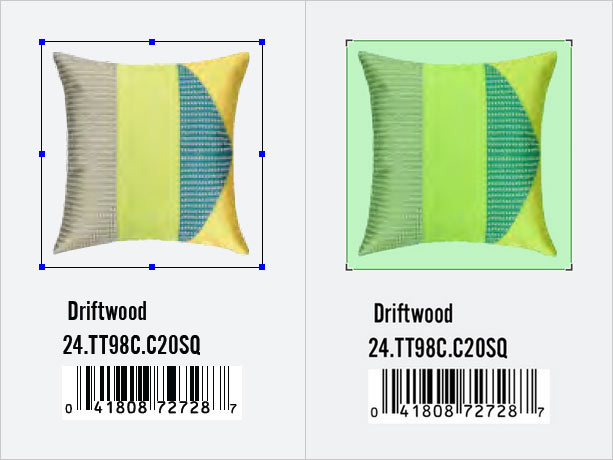
Replacing PDFs
Automatic link detection is only available when you’re creating a new publication. When uploading a new PDF in the replace PDF dialog, new links will not automatically be detected. Any existing hotspots will remain where they are.